To fully understand how this list of links is created and what information is displayed, let's break down the elements that are shown when you use the detailed display widget.
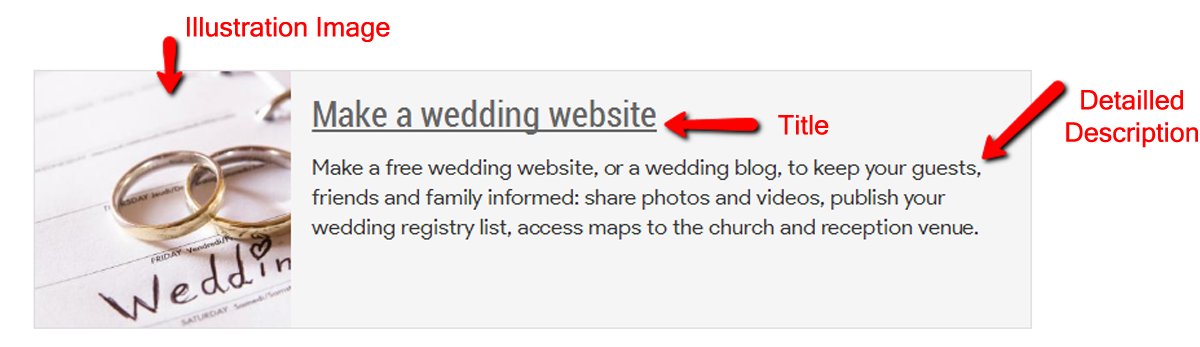
As illustrated above, the detailed display of each link is composed of three elements: a title, a description, and an illustration image. These three elements are automatically retrieved from the information specified in the SEO Search Engine Optimization section of the page. In order to propose a detailed display of the links on the site, you must fill in the SEO portion for each page of your site.