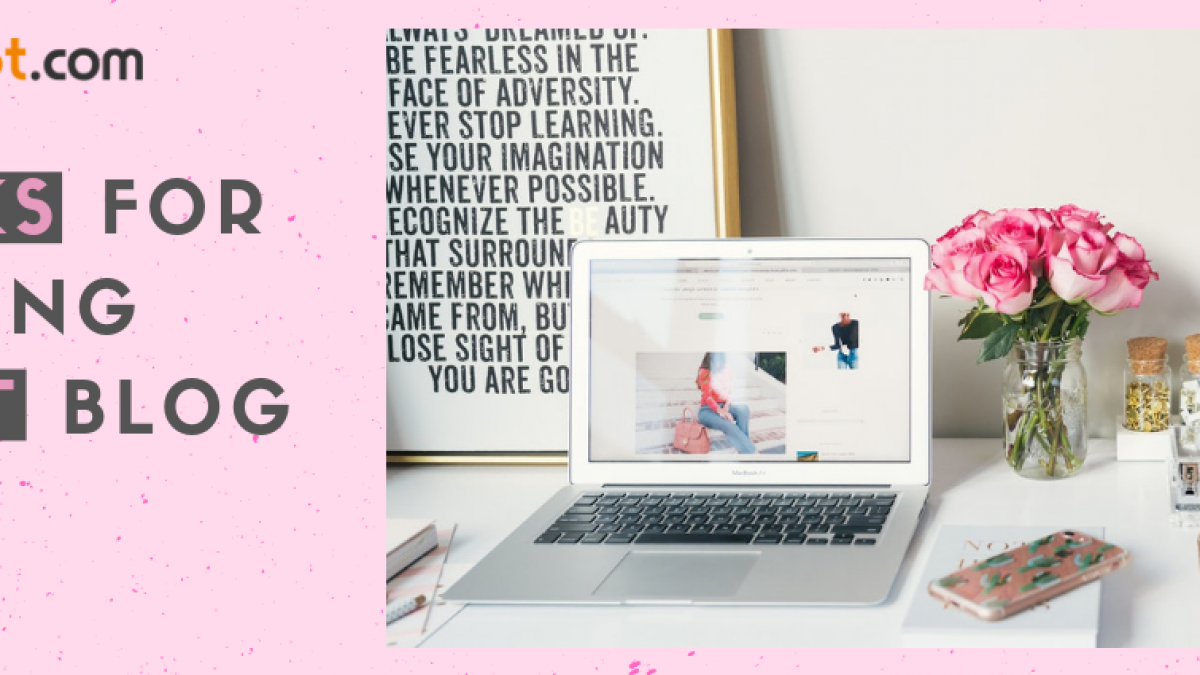Having an original and beautiful web page is crucial to provide Internet users and visitors of your website a more enjoyable experience and have returning visitors.
Upon applying the Blogger template or any other template suggested in the manager, you’ll be able to customize it completely, thanks to the CSS styles.